Watch the short screen recording below
It’s rather easy, but not intuitive to change the ridiculous Microsoft Teams “New” icon that pollutes your dock if you’re forced to use Teams inside your organization. No one asked for this “new” icon. We get it, you keep your app updated. No other software companies do this except Microsoft. How many hours of meetings did Microsoft waste to approve the “new” label for the Teams icon? You could’ve hired me as a consultant for a fraction of the cost and I would’ve simply told you that it’s a horrible idea and no one will like being reminded for months that the app is new.
- Open your finder.
- Navigate to your “applications” folder.
- Right click on “Microsoft Teams classic” and then click on “Get Info.”
- In the top left of the info panel, you need to left click and select the old classic Teams icon. If you right click it, there is no menu, so you need to either press command + C to copy the icon, or go to your top level operating system menu and “Edit -> Copy” the icon with your mouse.
- Close that info panel.
- Back in your “applications” folder, right click the “new” Microsoft Teams app and then click on “Get Info.”
- In the top left of the info panel, left click the “new” Microsoft Teams icon.
- Command + V to paste the icon, or use your top level menu to “Edit -> paste” with your mouse.
- Enter your password to verify the change.
- Close the info panel and restart Microsoft Teams to get rid of the “new” label.
- Rejoice!
We get it, Microsoft. You update your app regularly like 99.9% of software companies. We didn’t ask for a “new” icon and don’t want it.
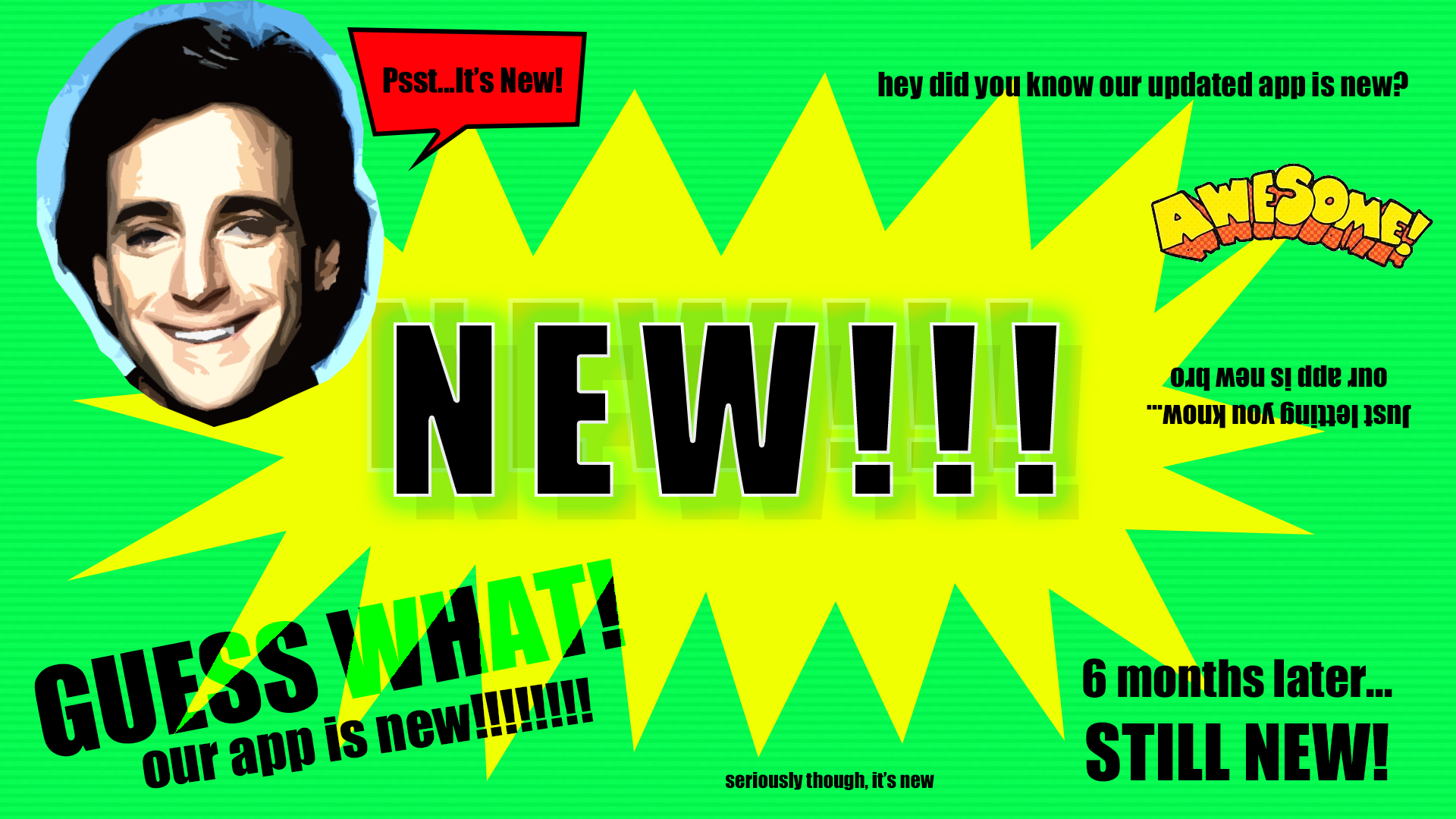




Leave a Reply