I basically started my block theme from scratch using the create-block-theme plugin, and then I customized it to my liking using theme.json, style.css, and the site editor. Now that I’ve made all these extra changes in the site editor, I need to make sure my theme files are up-to-date before I overwrite anything via FTP from my local host to my production environment.
3 easy steps to export your modified block theme as a .zip package directly from the site editor
From your WordPress Admin dashboard, follow these steps to export your block theme:
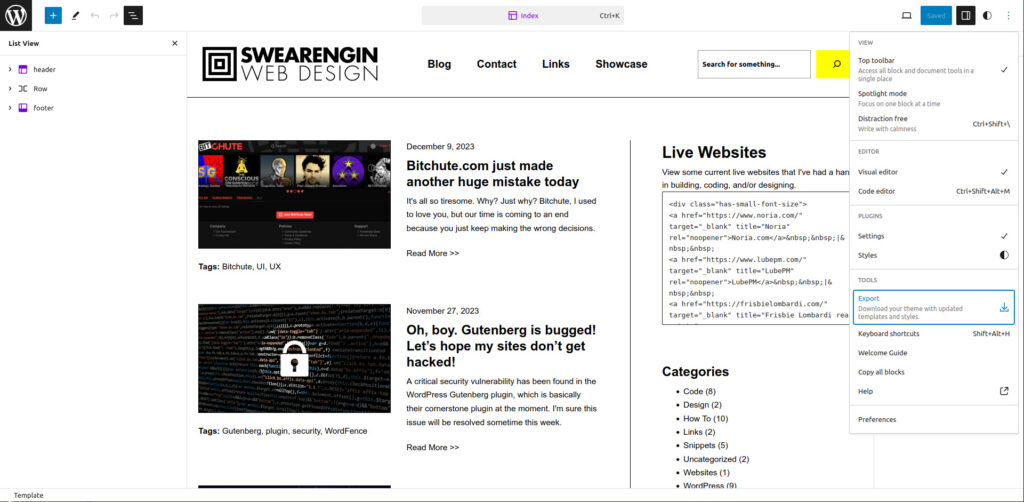
- In the left sidebar navigation panel, hover your mouse over “Appearance” and then click “Editor“. Your page title should now read something like “Index < Template < Editor < My site”.
- Once the site editor loads, simply left click your mouse anywhere in the main site preview viewport so that the left sidebar disappears and the hidden additional site editor toolbars become visible.
- In the very top right corner of the site editor, you should see three tiny circular dots in a stack. Left click the icon to open the drop down menu. It is quite easy to miss this icon in the user interface.
The block theme zip package should start downloading after you click on the export button! It’s that easy! Now I can extract my files and update them on my local host environment.





Leave a Reply